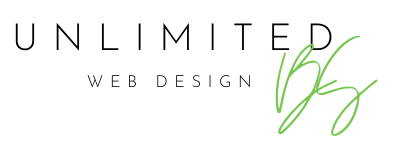Top 10 Small Business Tools to take you into 2020
Eight years of business and I’m going to say I’ve learned a thing or ten. I’ve tested processes, failed, and tried again. So here it is, my attempt at saving you some grief of eventually finding GOOD resources to keep things on track, organized, and less stressy. Here’s your shortcut! A list of things I use regularly and would recommend for any entrepreneur starting out, or even years in and still struggling to find the right tools.
—
Something you should know: I 100% recommend all these and do not get any kickback for pushing them, EXCEPT for Flywheel and GSuite, I have affiliate links for them. If the others would like to send me dollar bills for mentioning them, I’m here, throw it at me.
—
Business Tools
These are recommendations that would fit any business, not web design specific at all.
Accounting
Wave
Me, every year end: “Ok, this entering nine million things sucks, I’m going to enter my stuff every week this year! New year, new me.”
Me, every April: “shit.”
Although clearly I’m not a fan of accounting, I’m still in mad love with Wave. Mostly because when I started 8 years ago, I created my invoices in Word which was time consuming and never really left me with any reporting, nothing to look back on, nothing but more paper. Now I have my stuff set up in wave, invoicing is quick and painless. I can see when the client has viewed the invoice, I can send reminders, receipts for payment, all the things. Saves me some bucks at tax time too as I can print off my reports and send to our bookkeeper. Wave can do MUCH more than this, I just haven’t taken advantage of yet – online payments, sync with bank account, estimate creation, and probably more. You can take a picture of your receipt and have it auto-upload as a transaction!
Price: free for basic, all I use at the moment
GSuite
I used to have my email through GoDaddy. Didn’t know I wasn’t a fan until I changed to GSuite. SO MUCH BETTER. No overage warnings, I can access easily from anywhere, it’s reliable, and after changing a couple of my habits in it’s layout, way more manageable..
Price: I pay $7/month for basic
Promo codes: G Suite Basic Plan: PALNWQY6F4N7XDH | G Suite Business Plan: E4N44C6NTRFPWGH
Each promotion code provides 20% off the first year on either G Suite Basic plan or G Suite Business plan.
Project Management
Evernote. I love you. So much.
Early on, EVERYTHING was in a journal. Literally everything. Every note about a client, every login, every design element, every maintenance update, every thing. I flipped around a lot. And rewrote it more times than I care to admit because I love me a new journal. After reading this post on setting up for my line of work specifically, I went all in. Now I can EASILY access all my info, and keep great records of my history with clients, what level of maintenance they are signed up for, emails I want to keep, web grabs of design elements or colours I’m inspired by, EVERYTHING. Love, love. Can’t say enough and really I still don’t use it to its full potential. You can use it for organizing your personal life too.
Price: free for basic and I totally recommend starting out there.
Time Management
This is a big one, with a few recommendations. It may be a sign I sometimes struggle with it.
Toggl
A friend recommended this while doing work for me. She tracked all her time and submitted detailed invoices to me for payment. Awesome for 2 reasons.
- I’m getting better at invoicing properly for my time and
- It has been significant in keeping me on task! Once that timer is running, I need to stick to one thing. That means less bouncing around to other tasks, or social media.
Price: free for basic (unless you have a team, you only need free!) It looks like their are only paid plans, but there is free, it’s just kind of hidden, snoop around.
Strict Workflow
This is an extension I added to my chrome browser. I’m sure you can find for every browser out there, search for “Pomodoro Time Tracking”…unless you are using Internet Explorer, in which case google “get a new browser”.
If you find yourself wasting your time, YOUR LIFE, on social media or random sites that are doing nothing for your brain, install this. Once you’ve hit it once, you’ll be on track for the day. It blocks any urls (sites) you set up so you can’t visit them for 25 minutes. It’s borderline frightening when you first use this and repeatedly try to load twitter or Facebook and it tells you to get back to work – it’s such a habit that even though you’ve just set the timer, you still click to check. Gross. Anyway, try this. Report back. Don’t worry, after the 25 minutes, the tomato turns green and you get 5 minutes to piss around on any site you want. Then it’ll ring at you and you’re back to 25 minutes work and blocked elsewhere. And repeat, although you will likely just find you are in the groove of work now and don’t need it.
Price: free
1Password
Holy jeez. I’m not sure how I ever went without this. Thank you to a twitter peep who introduced me to this one! I have SO SO MANY passwords and logins it would make your head spin. I used to keep them all in a journal and flip to the page EVERY SINGLE TIME. Now, 1Password saves me so much time it’s crazy. And secure. I have these passwords now: 41jjT3!3*oG28llL30)O2@58…you get the idea. I pay yearly, it’s under $60 and well worth it.
I had a few issues setting it up, but once it’s done, it’s done. And the saving of your sanity begins.
Price: varies, they have personal, family, team, and business options
Design Hack
Canva
I recommend this ALL THE TIME. Need a social media share image, maybe with some text overlay, or something a little more creative than you can pull off? Canva is your answer. So many templates to choose from and if you get the paid version, your options open up. You can resize your same design for different social media channels, set up your brand’s fonts and colours, all the things. The more time you spend in there, the more comfortable you will get and you’ll be banging out posts that look nice from here until eternity…or until the next thing comes along 😉
Price: free for basic
Website Business Tools
What I use and love.
Hosting
Flywheel
THE BOMB. I’ve progressed over the years. GoDaddy in my early years of web design, to WP Engine which was amazing WordPress specific hosting but the cost got too outrageous for me, to FlyWheel! I have my very own person there always looking out for me and giving me suggestions on ways to do things differently, better, save money, etc. Initially I saw WP Engine as a superior hosting company, but FlyWheel has advanced significantly since I signed up a few years ago. Staging environments, SSL certificates, daily backups, all the features. There is not much lacking now, they add features on the regular to make my life managing 50+ sites easier. I really enjoy their newsletter too – Layout – one of the few I won’t unsubscribe from on Black Friday. (side note: Flywheel has actually joined forces with WPEngine, but my prices didn’t change, yay!)
Price: varies, single site $23USD/month
Domains
GoDaddy
You know I think this is just a comfort thing for me. I started with GoDaddy, find their interface easy for DNS/domain settings and have just stuck with them for my domains. Having said that – DON’T LET YOUR WEB DESIGNER PUT YOUR DOMAIN UNDER THEIR ACCOUNT – get your own!! Your domain should always be under your business’s account. Otherwise it WILL be a pain in the ass down the road, I can pretty much guarantee that.
Price: varies depending on domain and if you want to add privacy. Add privacy 🙂
Design Hack
WhatFont
You ever see a font and think I LOVE THAT SO MUCH but you don’t want to spend 10 years trying to figure it out? This chrome browser extension gives you the goods. Install. Click on it and hover over the text. Boom. I often see posters, or signage or things when I’m out that I wish I knew the fonts, the number of pictures on my phone of inspiration is out of control, at least this gives me some satisfaction when I see something online that catches my eye.
Price: free
Event Management
Two extra recommendations for running events. A couple of randoms from my old life of planning social media breakfasts…here’s what made planning them a breeze! Like not a light breeze, but a manageable breeze ?
Team Communication
Slack
Communication desktop and smartphone app for a team. SO IDEAL. You can start different channels for different topics, send private messages to a single or side group of team members, video chat (I have yet to find a better video chat thing I like) everything. Here’s the hard truth people: email chains SUCK AND NO ONE LIKES GETTING ROPED INTO ONE. Get Slack and never do that again. With this recommendation, keep in mind that you need all team members on board with participating on this or you aren’t getting anywhere using it.
Price: free for basic, all I’ve used
Scheduling
Trello
I’ve had recommendations for using Trello for website design. Not a fan. It’s just not productive for me. However, using it to plan out an event is a huge yes. I used it to plan out the year of sponsors, speakers, locations, breakfasts, it really saved my life. It’s free, user friendly, and you can have a team on it so everyone is in the loop and can document in one place. Simple to use.
Price: free for basic, all you need in my opinion
By the time I finished this, I thought of other things I use but top 10 is going to have to cover it for now. Good luck! And if you try any of these, let me know your thoughts.
Here’s to a prosperous, well organized, and less stressy 2020!